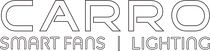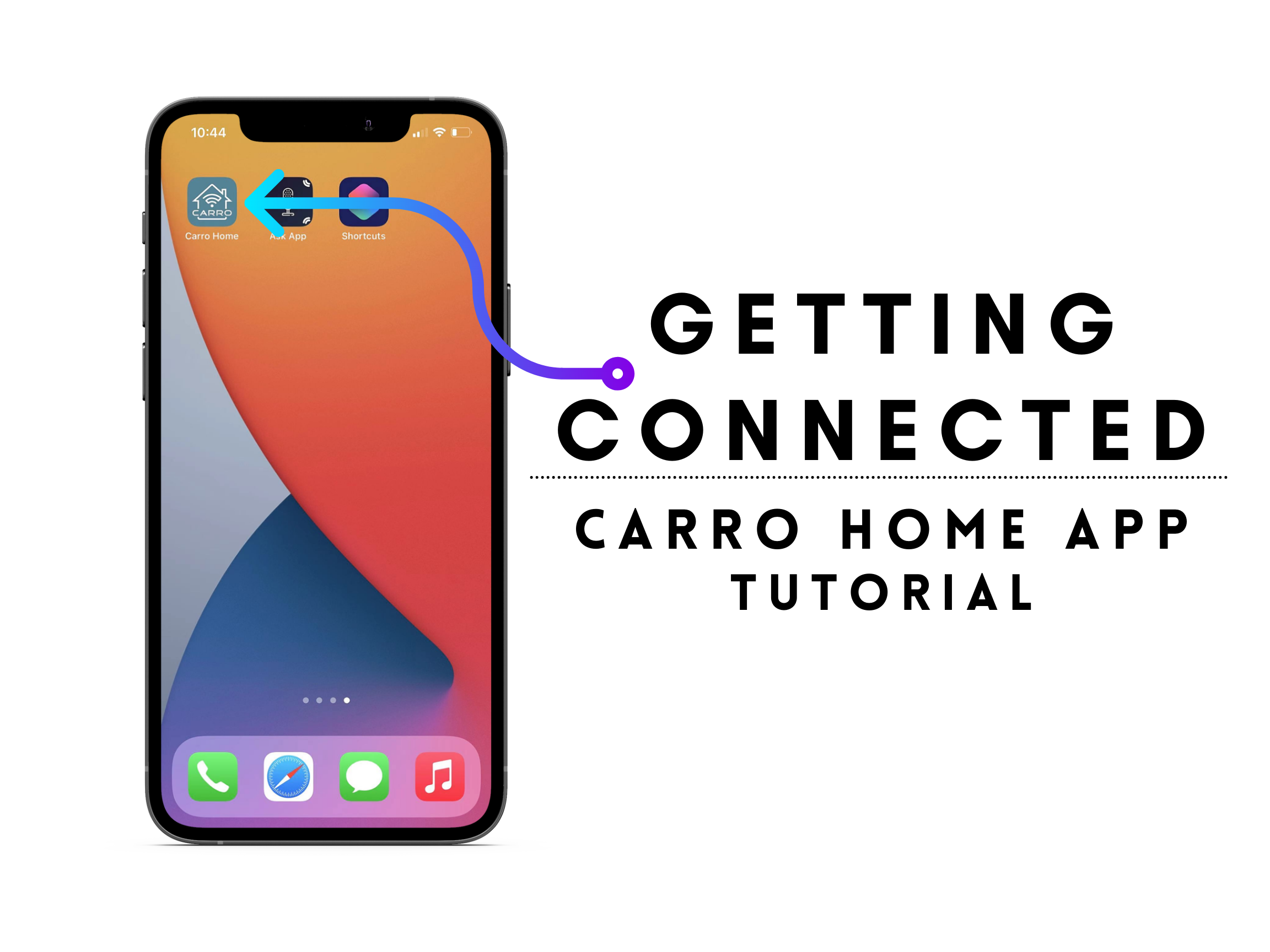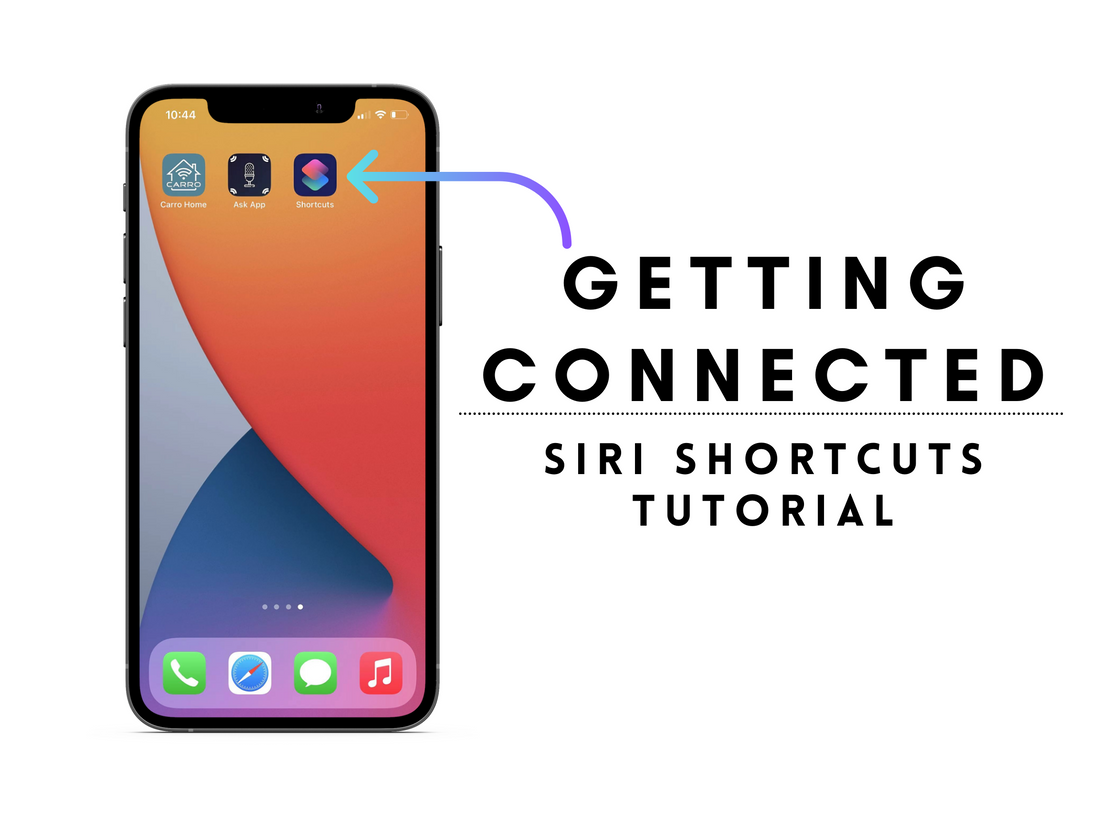So you bought a Carro USA Smart Ceiling Fan? Congratulations on your purchase! We hope you love your choice and will enjoy getting the full use out of it for many years to come. This is a step by step tutorial to help you get connected to your new Smart Fan using your Smartphone. This requires the Carro Home App to be installed, available on Google Play Store and Apple App Store. Let’s begin!
- After you have correctly installed your new Smart Ceiling Fan, grab your smartphone and make sure you are connected to WiFi. Search the Google Play Store or Apple App Store to install the Carro Home App. Once installed and opened, it will ask you to Log in or Sign Up. If you need to, sign up with your email address.
-
Once you are logged in, it will prompt you to add a device. Tap on the plus sign button on the upper right of your phone screen, or the large ‘Add Device’ button in the middle of your screen if you don’t have any devices set up yet.

- Next, it will pull up a menu to choose your device so you can either add manually multiple devices or you can tap Auto Scan.
- For Manual:

- If choosing to add manually, tap on Air Circulation then on Ceiling Fan. You might be prompted to allow access to your device’s location. Choose your option and continue.
-
The next step is to connect to a network if you are not already connected.

- Power on device, and use remote to test the fan is in normal operation.
- Make sure WiFi is at least 2.4GHz.
- Press and hold the WiFi pair button on the remote until you hear a “beep” and confirm the fan indicator blinks slowly.

- Press “Next” on app to start pairing.
-
It will ask you to connect to the device’s hotspot ‘Carroxxxx’. Connect to that and remain as close to the ceiling fan as possible.

-
After a few moments it should connect you to the ceiling fan.

- It should now be ready to use via smartphone!
-
Press the WiFi pairing button on the remote to begin the pairing process. On your phone, choose the ‘Carroxxxx’ hotspot that appears in your WiFi dropdown menu.

-
Once an available device is found, you can click next. The device will start to connect.

-
Once connected to a fan you can then rename and take a photo of the fan if needed. It should now be ready to use via smartphone.


Now you’re all set! If you run into any problems feel free to contact us through tech support. We will be happy to assist you. Contact Tech Support: 626-698-4315