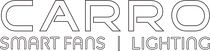Troubleshooting
Please view and attempt all the trouble shooting steps below. For additional operation and troubleshooting information, please contact our Tech Support Team at 888-253-2374. Monday Through Friday: 8am - 5pm PST. Closed on the weekends. Holidays are observed and subject to change.
Remote Reset
In order to connect the remote to the ceiling fan, you will need to disconnect the power from the unit entirely. To reset the power source of the fan, reset the circuit breaker or wall switch. If the ceiling fan/fans are wired to individual power sources, please ensure you are resetting the power to the desired fan.
- After connecting the power to the ceiling fan, press and hold the "pair" button on the remote for 5-10 seconds. A successful pairing will trigger the fans lights to turn off.
- In some instances, the fans pairing proceedure will occur instantly. If not, continue to press and hold the "Pair" button on the remote for at least 10-20 seconds and release.
Wi-fi Pairing/Connectivity
To connect the ceiling fan to the Carro Home app, ensure the remote is paired to the ceiling fan. Once the remote is connected, press and hold the Warm/Cool button on the remote for 5-10 seconds and release.
- Please ensure you have the Carro Home app open on your Smart Phone. Go to the "+" icon at the top right. Then select "Add a Device" > "Searching for nearby devices".
- Continue to press and hold the "Warm/Cool" Wifi button on the remote until the Carro Home app discovers the ceiling fan as a available device to be added.
- Select the "Add" icon next to the ceiling fan.
- The Carro Home App will next ask for your Wi-Fi password.
- The Carro Home App will now begin to add the ceiling fan to the app.
- Once the ceiling fan is connected, select "Done".
- If an error message pops up, try resetting the ceiling fans power source and Wi-Fi router.
- Once reset, try to connect the ceiling fan to the app again.
AC Adapter Diagnosis
If the fan should ever stop working, please test the AC Adapter for power and connectivity to the fan.
- Remove the canopy cover from the ceiling fan.
- Disconnect the AC Adapter wiring harness from the from the motor.
- Use a multi-meter and test the wiring harness to see if there is any electrical output.
Carro Home App Connectivity
Our Smart fans are made to work with Alexa, Google, and Siri, this 3rd party app integration can only be used with our Carro Home App. Please ensure to download the app prior to connectivity. Please also ensure that the fan is Smart fucntion compatible.
- Download and install the app, and create a Carro Home Account.
- Open the Carro Home App and select "Add a Device"
- Make sure your remote is correctly paired with the fan prior to adding the device.
- Enter in your Wi-fi login and Password. The app will attempt to connect to your Wi-fi network.
- If the fan does not pair correctly, please try a different pairing option.
- Select AP Mode for your pairing method and try again. EZ mode allows for easier connection to multiple fans, AP Mode allows for a more precise connection.
- Select the Carro Home Network for your fan.
- Once selected, the fan will be connected to your Carro Home App.
- You can now select the fan in the Carro Home App, and test the fan for functionality.
Alexa Integration
- Open the Alexa App. Go to More or the 3 lines ---, Select Skills and Games, then in the search bar type in Carro Home. Then select "Carro Home Turn on plug".
- Alexa will then ask you to link your Carro Home App account. Please enter the same log in credendtials that you used while using the Carro Home App. Once the account is linked, Alexa will attempt to discover 3 devices: Smart Ceiling Fan, White Light and Yellow Light. Please add each device 1 at a time individually. Once the devices are added, we can now say the coresponding voice commands to operate the fan.
Google Home
- Open the Google Home App. Go to settings > Services > Works With Google > Search "Carro Home".
- Google will then attempt to search/discover new devices.
- Google will discover 3 devices: Smart Ceiling Fan, White Light and Yellow Light.
- Once added to Google, we can now perform our voice commands.
Siri Shortcuts
To connect with Siri Short cuts, please ensure that the ceiling fan is online and functional within the Carro Home App.
- Once connected, go to the "Scene" section on the Carro Home App.
- Select Automation > "Create Scene" > "Launch Tap-To-Run" > "Then +"
- Control Single Device
- Select the device
- Select the desired function for the device.
- Select "Add to Siri" > Done.
List of Voice Commands
Here are a list of available voice commands for both Alexa and Google.
Alexa Voice Commands
| Device name | Function | Command | Remark | ||
| Ceiling Fan | fan on/off | Alexa,turn on <device name>; | |||
| Alexa,turn off <device name>; | |||||
| fan speed | Alexa, set the fan speed to <value> ; | Value:1/2/3/4....... | |||
| fan mode | Alexa, set <device name> to <mode> | mode: fresh/nature | |||
| light on/off | Alexa, turn on/off light on the <device name> | ||||
| brightness | Alexa, dim <device name> by five percent Alexa, set <device name> to fifty percent |
||||
| CCT | Alexa set <device name> cooler; Alexa set <device name> warmer; Alexa make <device name> white; |
||||
Google Voice Commands
| Device name | Function | Command | Remark | ||
| Fan | on/off | Ok Google, Turn on <device name> | |||
| Ok Google, Turn off <device name> | |||||
| fan speed | Ok Google, Set the fan to <speed level> | speed level: level1-5... | |||
| fan mode | OK Google, Set <device name> to <mode> | mode: fresh/nature | |||
| Light | light on/off | Ok Google, Turn on light for the <device name> Ok Google, Turn off light for the <device name> |
|||
| brightness | Ok Google, Set <device name> to 50% | ||||
| CCT | Ok Google, Set the lamp to cool white; Ok Google, I want light color set to 4000 kelvins; |
||||