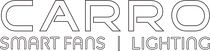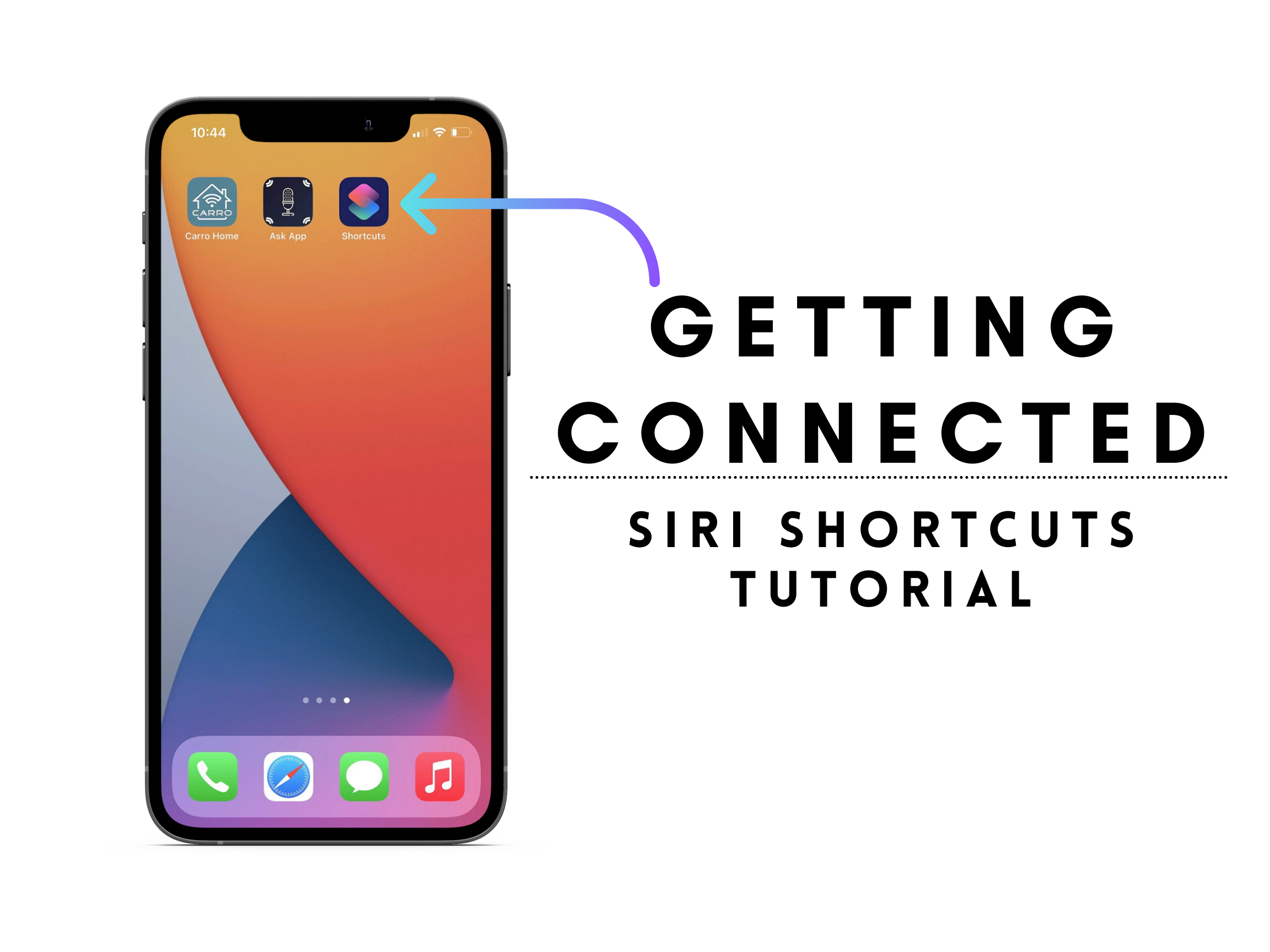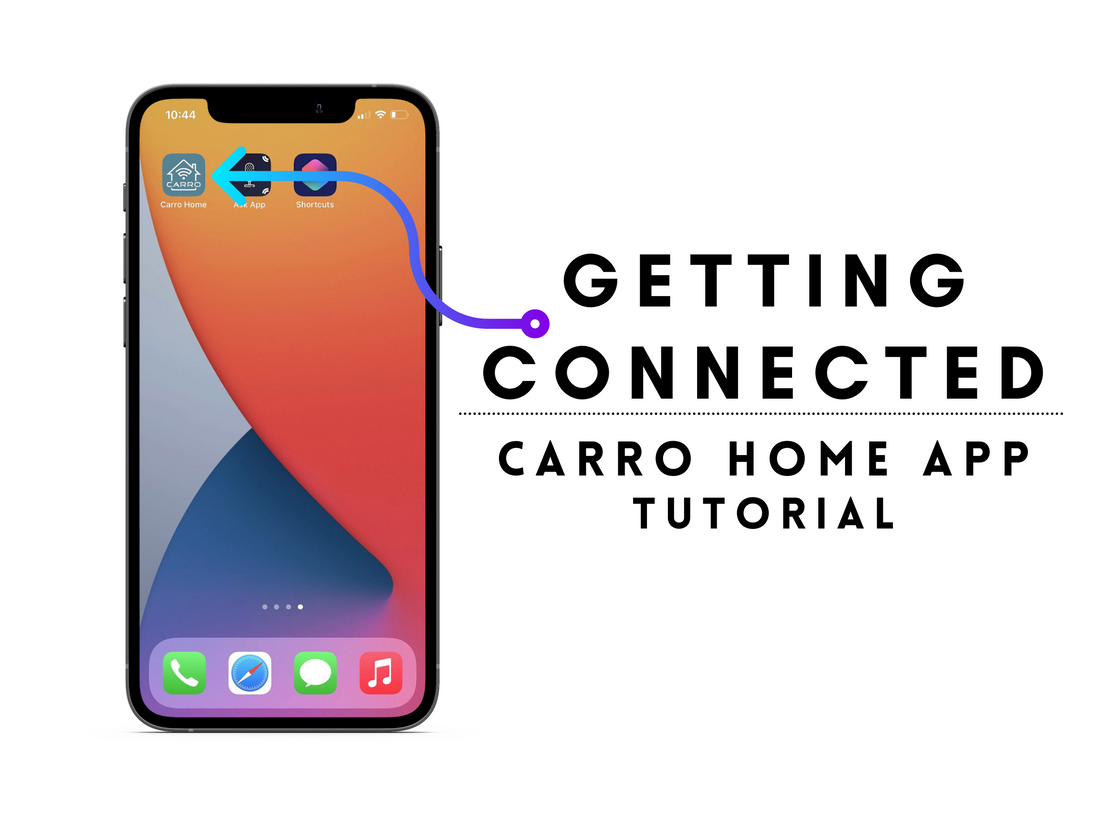So you bought a Carro USA Smart Ceiling Fan? Congratulations on your purchase! We hope you love your choice and will enjoy getting the full use out of it for many years to come. This is a step by step tutorial to help you add Shortcuts so you can use Siri to control your fan. (Click here, if you need to Get Connected to The Carro Home App. This requires the Carro Home App to be installed, available on Google Play Store and Apple App Store.) Now once that’s installed and set up, let’s begin!
-
Open the Carro Home App.

-
Tap on the robot image in the center of the menu on the bottom of the app screen.

-
Tap the plus sign on the upper right corner of the app.

-
Tap “Launch Tap-to-Run” to set up a task and begin creating a shortcut.

-
Choose your task, for this tutorial we choose “Run the Device”.

-
Select the fan you wish to control with this task.

-
Customize the operation of the fan choosing from the functionality options. Customize the name of the task. Save when you are done.


-
Tap add to Siri, then select the task you’d like to add to shortcuts. Customize the phrase you use to activate the shortcut. Save when you are done.


Viola! Set up as many as you’d like to get the best out of your fully automated smart technology ceiling fan!